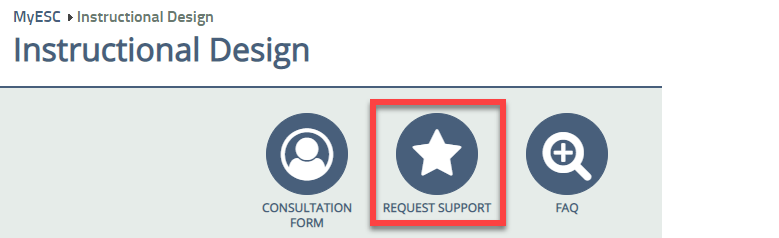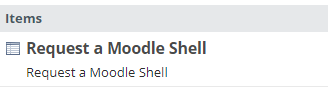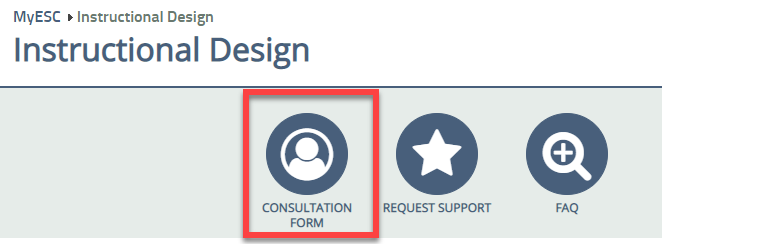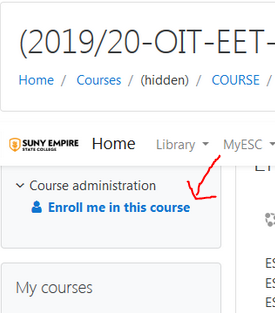Instructional Continuity
Due to concerns about the impact of COVID-19 on face-to-face teaching a number of instructors are seeking information about how to rapidly switch over their studies (study groups, independent studies) to fully remote options. The steps and resources below will help you move your face-to-face studies into a remote environment in cases of location closure.
If you move your studies into an online, remote, or distance environment, please keep in mind the following points in order to make the experience as smooth as possible for your students:
- Establish clear communication with students. If there is a closure of one or more locations, be sure to communicate with all of your students and mentees about any changes to your studies. Let your students know how the rest of the term will look for them. Provide as much information as possible, and continue to communicate with them throughout the rest of the term. If you are using Moodle, be sure to use the announcement feature throughout the week to communicate.
- Let students know how you will be communicating with them, and then monitor that communication carefully. Review the guidelines for FERPA to ensure that you’re communicating remotely with students and faculty/staff within the law’s guidelines: Family Educational Rights and Privacy Act (FERPA)
- Clarify expectations for students. Students may have questions about what is expected of them in case of a location closure. Be sure to craft clear and consistent instructions and expectations for students who may have had a face-to-face class change.
- Remain active and engaged. A location closure can be disrupting in a number of ways, and our students will be better able to focus on their learning if their instructors are engaged and active in the course. You should be active in your studies on a regular basis, engaging with discussions, replying to student questions, giving feedback on assignments, and providing instruction in other ways depending on the nature of the study. Instructional presence in these courses is a key element of student success.
Faculty who do not have a lot of experience teaching online can also find useful tips at the following sites:
- Advice Guide: Online Teaching
- Completing a Face-To-Face Course Online Following A Campus Mandate
- Remote Teaching Resources From SUNY
- SUNY Center for Professional Development's Remote Teaching Clinic
- CMLAI Special Open Mic on Mentoring and Teaching from Home: Thursday 26 March 12:00-1:00 PM
- SUNY's Live, drop-in site
- Monday - Friday 7:00AM - 12:00AM Midnight EST
- Saturday 10:00AM - 5:00PM EST
- Sunday 1:00PM - 9:00PM EST
- EXTENDED: ESC Teaching Remotely Drop in Option, 1pm - 8pm daily
Preparing for Teaching Remotely via Skype for Business
This webinar is designed to assist faculty who wish to make the transition from in-person study groups to a virtual environment. We will be reviewing tools and best practices for online instruction. This is an opportunity to learn how your classes can be conducted remotely.
Remaining sessions are available, visit the Educational Technology Teaching Remotely Webinars website.
Have questions? Email us at EdTech@esc.edu
The webinar on this topic conducted on Wednesday, March 11th, is available to view as well.
IT Service Desk
Regular Hours
Sunday 1 PM - 9 PM (ET)
Monday - Thursday 8:30 AM - 9 PM (ET)
Friday 8:30 AM - 5 PM (ET)
Saturday - Now Open 9:00 AM - 1:00 PM (ET)
Contact Us
Phone
888-Help-009 (888-435-7009
518-581-5656
Chat: esc.edu/ITChat
Email: service-desk@esc.edu
General College Updates about COVID-19
What You Need to Know About COVID-19 at SUNY Empire State College